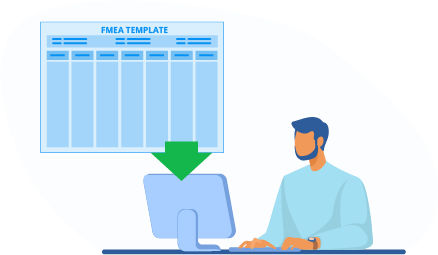Looking for a free FMEA template that can help you conduct a failure mode and effects analysis easier and faster right inside Excel. You’re in the right place.

Use this download link to download and install the FMEA Studio add-in for Excel, then open Excel and click on New Document to access the FMEA templates.
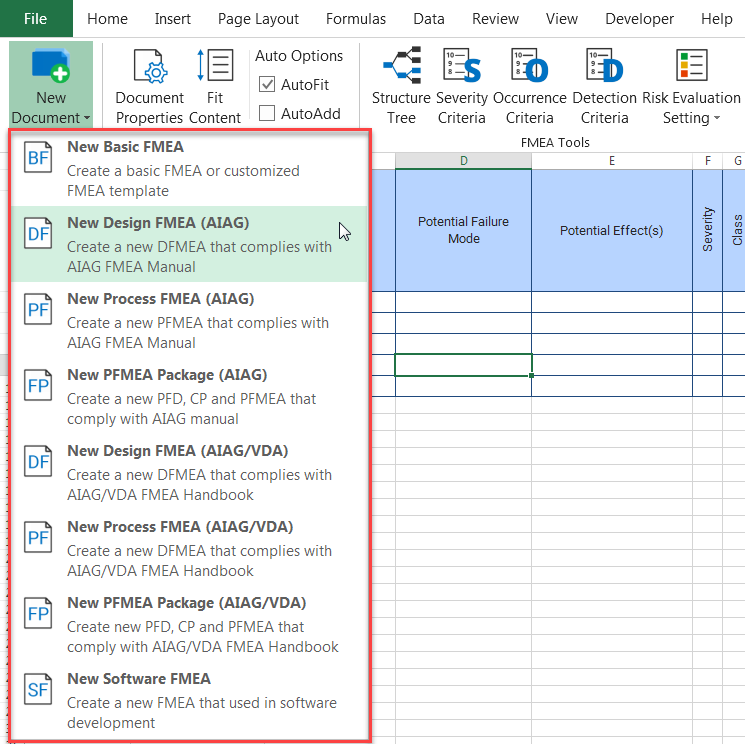
This is the list of FMEA templates inside the FMEA Studio Add-in:
- Basic FMEA
- Design FMEA (AIAG)
- Process FMEA (AIAG)
- PFMEA Package (AIAG): includes Process Flow Diagram and Control Plan also
- Design FMEA (AIAG/VDA)
- Process FMEA (AIAG/VDA)
- PFMEA Package (AIAG/VDA): includes Process Flow Diagram and Control Plan also
- Software FMEA
Each FMEA template has 2 parts: Header (light green) and columns (light blue).
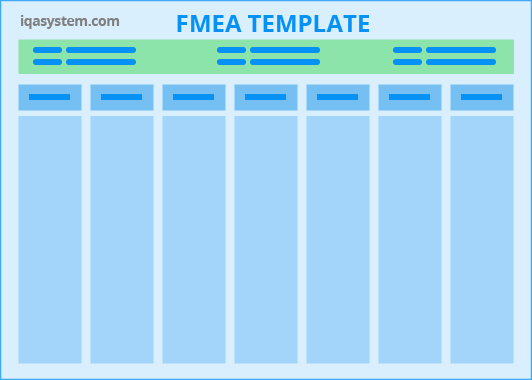
- Header: The upper part of the template is the header which includes general information on FMEA analysis and document and track information. These pieces of information are normally necessary for quality management systems.
- Columns: The body of the template includes many columns. The information is listed in the columns with a hierarchy structure. You should determine the analysis hierarchy structure and apply it consistently in all FMEA forms.
Each template has one or more different header items or columns depending on what is being analyzed (product, process, service, …) and the organization’s need. Let’s dive deeper into each FMEA Template.
DFMEA Template
1. Header
The DFMEA Template header includes:

- Product / Part: the object is being analyzed. This could be a system, sub-system, or component.
- Project (or Model): Enter the project code or model year used to distinguish the product and process being analyzed with similar
- Team: List of team members who are involved in the FMEA project.
- Responsible: Person who is responsible for preparing the FMEA document.
- Manager: Person who has responsibility for releasing the FMEA document.
- FMEA Number: The document control number of the FMEA document. Each organization should have a consistent document numbering system used for tracking the document.
- Original Date: The date that the original FMEA was compiled.
- Revision Date: The latest revision date of FMEA.
The information in the header can be customized to what you need to organize and control your document better.
2. Body columns
The body includes the following columns:

- Items: Item (component, part, assembly) of the product/part to be analyzed. An Item has one or many functions.
- Function: Functions of an item. A function has one or many requirements
- Requirement: Requirements of a function. A requirement has one or many potential failure modes.
- Failure Mode: The way that an item potentially fails to meet the requirement. A failure mode has one or many potential effects.
- Effects: Potential effects of the potential failure mode on the function and customers.
- Severity (S): a ranking number reflects the most severe potential effect of a failure mode. Severity ranks on a 1 to 10 scale, 10 is the most severe risk.
- Class: Special product characteristic or high-risk failure mode.
- Cause: The reason why failure happens. A failure mode has one or many potential causes.
- Prevention Control (in Control Method): Design action to prevent potential causes to occur.
- Occurrence (C): a ranking number reflects the possibility of occurrence of the Failure. Occurrence ranks on a 1 to 10 scale, 10 means the highest possibility of occurrence.
- Detection Control (in Control Method) Design action to detect the failure or the cause of the failure if it happens.
- Detection (D): a ranking number reflects the best detection control method. Detection ranks on a 1 to 10 scale, 10 means worst detection capability.
- RPN: (stands for Risk Priority Number) An indication number to evaluate the risk of the process based on Severity, Occurrence, and Detection. Depending on RPN and S, O, and D indexes, the responsible team/individual has to decide on the corrective action needed for each failure mode.
- Action: Recommended action to eliminate or reduce the chance of the causes of failure mode.
- Responsibility: Individual person or team/department who has to complete the recommended action.
- Target Finish Date: The plan completion date.
- Actual Finish Date: The actual completion date.
- Severity: re-evaluate severity of failure mode after corrective action
- Occurrence: re-evaluate occurrence possibility after corrective action
- Detection: re-evaluate detection capability after corrective action
- RPN: re-calculate Risk Priority Number after corrective action
PFMEA Template
1. Header
The PFMEA Template header includes:

- Product/Part: name or identification number of product/part that is the output of the process being analyzed.
- Project (or Model): Enter the project code or model year used to distinguish the product and process being analyzed from another similar process.
- Team: List of team members who are involved in the FMEA project.
- Engineer: the responsible person for preparing the FMEA document.
- Manager: the responsible person for releasing the FMEA document.
- FMEA Number: The document control number of the FMEA document. Each organization should have a consistent document numbering system used for tracking the document.
- Original Date: The date that the original FMEA was compiled.
- Revision Date: The latest revision date of FMEA.
As DFMEA Template, you can remove or add more fields in the header depending on what you need.
2. Body Columns
The example of the PFMEA Template body includes columns:

- Process: Process step number and (or) process step name. The number and name should match with those in the process flow diagram.
- Function: Functions of a process. A function has one or many requirements
- Requirement: Requirements of a function. A requirement has one or many potential failure modes.
- Failure Mode: The way that the process potentially fails to meet the requirement. A failure mode has one or many potential effects.
- Effects: Potential effects of the potential failure mode on the function and customers.
- Severity (S): a ranking number reflects the most severe potential effect of a failure mode. Severity ranks on a 1 to 10 scale, 10 is the most severe risk.
- Class: Special product characteristic or high-risk failure mode.
- Cause: The reason why failure happens. A failure mode has one or many potential causes.
- Prevention Control (in Control Method): Action to prevent potential causes to occur.
- Occurrence (C): a ranking number reflects the possibility of occurrence of the Failure. Occurrence ranks on a 1 to 10 scale, 10 means the highest possibility of occurrence.
- Detection Control (in Control Method): Action to detect the failure or the cause of the failure if it happens.
- Detection (D): a ranking number reflects the best detection control method. Detection ranks on a 1 to 10 scale, 10 means worst detection capability.
- RPN: (stands for Risk Priority Number) An indication number to evaluate the risk of the process based on Severity, Occurrence, and Detection. Depending on RPN and S, O, and D indexes, the responsible team/individual has to decide on the corrective action needed for each failure mode.
- Action: Recommended action to eliminate or reduce the chance of the causes of failure mode.
- Responsibility: Individual person or team/department who has to complete the recommended action.
- Target Finish Date: The plan completion date.
- Actual Finish Date: The actual completion date.
- Severity: re-evaluate severity of failure mode after corrective action
- Occurrence: re-evaluate occurrence possibility after corrective action
- Detection: re-evaluate detection capability after corrective action
- RPN: re-calculate Risk Priority Number after corrective action
Quick tips
FMEA normally looks like the below with a hierarchical structure. How do you handle this format quickly in Excel?

One solution is using Excel’s merging tool or cell formatting to make the item structure look like this. However, this is not a good solution if you have to do it again and again.
A quicker solution is using the FMEA templates with FMEA Studio Add-in for Excel, you can insert a new item by pressing Enter.
1. Quick insert a new item
Follow these steps to quickly insert a new item:
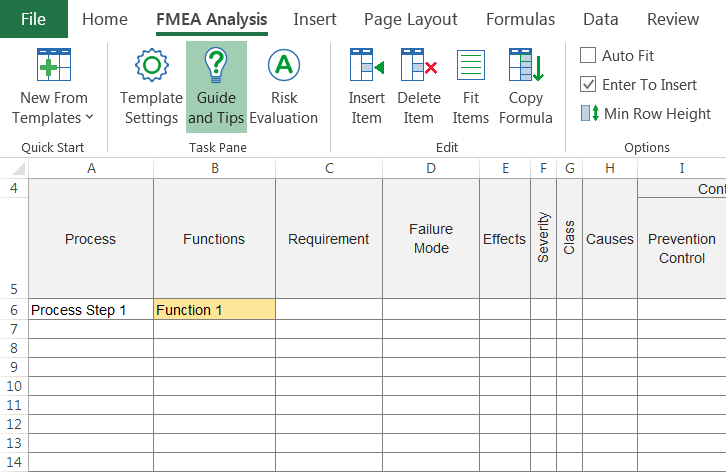
- Check the Enter To Insert option in the
- Select the item that you want to insert a new one below it and press Enter.
2. Delete an item
Follow these steps to quickly delete an item:
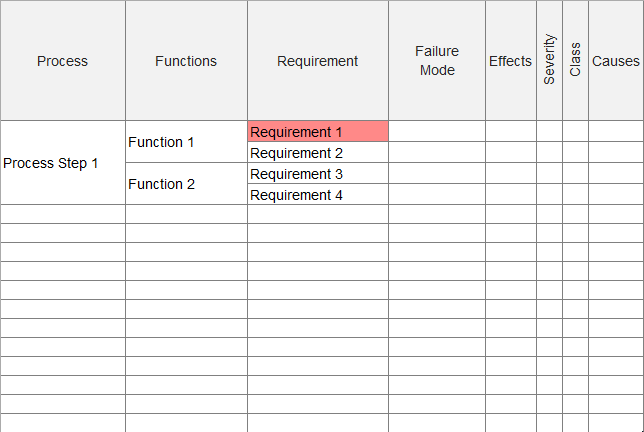
- Select the item that needs to be deleted
- Rightclick and select Delete Item in the right-click menu
These quick tips only apply to the FMEA templates created by FMEA Analysis Add-In for Excel.