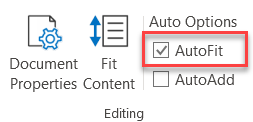FMEA Studio comes with an auto-fit function, which means it can adjust the cell height to make the content fit inside the item cell area for easy reading.
This function is similar to Excel’s AutoFit for a single cell (green cells). However, the AutoFit function of FMEA Studio works for every cell, including merged cells (orange cells).

There are two ways to apply AutoFit to your document. You can apply AutoFit automatically whenever you edit, or you can use AutoFit after.
- Auto-fit whenever the content changes.
Select the Auto-Fit checkbox from the FMEA Studio tab. This option will make sure the software will auto-adjust the height of an item whenever the item’s content is changed. This function works for both single-cell and merged-cell of FMEA Studio’s worksheet.
- AutoFit after the content has changed.
Select the item you want to apply AutoFit, then click on Fit Content from the FMEA Studio tab.